Frequently asked questions for HelpDesk or IT support
By ESED - It & CyberSecurity on Oct 20, 2025 11:33:33 AM

Have you ever had to call the HelpDesk because your computer is running slow, Outlook won’t send emails, or the printer just doesn’t seem to want to work? These are the kinds of issues that come up day after day. And while they might seem simple to many users, behind each one is a real problem that can affect the productivity and operations of the entire company.
HelpDesk teams deal with these requests constantly and know that, in many cases, the solution is simple once the cause is correctly identified. However, for users who aren’t familiar with the systems or technical infrastructure, these incidents can be frustrating and consume valuable time.
In this article, we’ve gathered the most common questions received by HelpDesk teams and provided clear answers and practical solutions for each case. Knowing these answers can help you resolve issues quickly, minimize interruptions, and ensure the company runs smoothly. It also serves as a useful guide to better understand how to handle common problems before reaching out to a technician.
Most common user questions for IT support technicians
1. Why isn’t my printer working?
Answer:
The printer may not be properly connected, turned off, or have outdated drivers.
Solution:
-
Check the network or USB connection.
-
Make sure the printer is turned on and that the drivers are up to date.
-
Restarting the device or the computer often solves many issues.
2. Why can’t I sign digitally?
Answer:
The digital certificate may not be active or properly installed, or the application used may not support that type of signature.
Solution:
-
Verify that the certificate is active and properly installed.
-
Reinstall the signing software or restart the computer if necessary.
3. Why is my computer so slow?
Respuesta:
Answer:
Slowness is usually caused by outdated hardware or background processes such as pending updates.
Solution:
-
Check for pending updates and close them if necessary.
-
Optimize system resources.
-
Consider upgrading the hardware if it’s very old.
Note: This is one of the most common HelpDesk issues, and many times it can be solved with simple steps, like restarting the computer.
4. Why isn’t Outlook working and why can’t I send emails?
Answer:
Outlook may stop working due to temporary errors or configuration conflicts.
Solution:
-
Restart the computer before contacting support. If the issue persists, contact a technician.
-
Check account settings and network connection if the problem continues.
5. Why isn’t an application working?
Answer:
The application executable may have crashed or been stopped by a system error.
Solution:
-
Close the application from Task Manager.
-
Reopen it; this resolves most crashes.
6. Why is my Internet connection slow?
Answer:
Slowness is often caused by the device being connected to the wrong network or too far from the access point (AP).
Solution:
-
Make sure the device is connected to the correct network (not the guest one).
-
Move closer to the appropriate AP.
7. I forgot my password, what can I do?
Answer:
Password loss usually happens when it expires or when there’s a temporary authentication system failure. Password policies help ensure account security and prevent credential theft.
Solution:
-
Try accessing the company’s password reset portal if available.
-
Use the security question or verification code sent to your phone or alternate email if possible.
-
If the problem persists or the account is locked, contact the HelpDesk for an urgent manual reset.
8. Why can’t I connect to the VPN and see an error message?
Answer:
This is usually caused by incorrect credentials, a VPN client misconfiguration, or an unstable local network connection.
Solution:
-
Verify your username and password, and ensure your account is active.
-
Make sure the VPN client software is updated and restart it.
-
Check that your Internet connection is stable—without a working network, the VPN tunnel can’t be established.
9. Why isn’t Teams / Zoom / my video call app working?
Answer:
This issue often comes from incorrect microphone/camera settings in the app, or another program using the device in the background.
Solution:
-
Check audio and video settings inside the app to ensure the correct input/output devices are selected.
-
Close any other app that might be using the camera or mic.
-
Restart the computer if the problem persists.
10. My mailbox is full — how can I free up space?
Answer:
Mailbox saturation limits functionality and is usually caused by too many large attachments or items in Sent/Deleted folders still taking up space.
Solution:
-
Permanently empty the Deleted Items folder.
-
Review emails with large attachments and move them to cloud storage or delete them.
-
Use the Auto-Archive feature (if enabled) to move old emails and free up space.
11. Why can’t I access a shared folder or network drive?
Answer:
This usually indicates a network drive mapping failure or that your user account doesn’t have the necessary permissions.
Solution:
-
Make sure your computer is connected to the corporate network (physically or via VPN).
-
Verify you’re using the correct credentials.
-
If you need access, contact the system administrator or folder owner and provide the exact path.
12. I received a suspicious email, what should I do?
Answer:
Cybersecurity is critical. Such emails are often phishing attempts trying to steal credentials or install malware.
Solution:
-
Never click links or open attachments from unknown or suspicious senders, even if they look legitimate.
-
Report the email immediately to your security or HelpDesk team following internal protocols.
-
Delete it from your inbox without replying.
13. Why isn’t my microphone or camera working?
-
Answer:
The operating system or privacy settings might be blocking app access, or the driver might be incompatible.Solution:
-
Check privacy settings to make sure camera and microphone access is allowed for the needed apps.
-
If it’s a USB device, disconnect and reconnect it.
-
Check for a physical privacy switch on your laptop or webcam.
-
14. Why isn’t OneDrive syncing properly?
Answer:
Sync issues are often caused by too many files in the queue, file name conflicts, or the app not being open or authenticated properly.
Solution:
-
Make sure you’re signed in and have enough storage space.
-
Verify no files contain invalid characters ( \ / : * ? " < > | ).
-
Restart the OneDrive app to force resyncing.
15. Why can’t I see the office Wi-Fi network?
Answer:
This may mean your network card is off, the signal is weak, or the access point (AP) is down.
Solution:
-
Ensure the Wi-Fi switch on your device is on.
-
Check if other devices in the area can see the network.
-
Move closer to the correct AP.
16. Why won’t my computer start or gets stuck on the boot screen?
Answer:
Common causes include a system crash, incomplete updates, or a hardware conflict (like an external drive connected).
Solution:
-
Disconnect all nonessential USB devices and restart.
-
If it persists, boot in Safe Mode to diagnose.
-
If it won’t boot at all, contact HelpDesk immediately.
17. Why don’t I have permission to access a document or folder?
Answer:
Access permissions are tightly controlled to protect data. Your role may not have access to that specific resource.
Solution:
-
Contact the document/folder owner or IT administrator.
-
Provide the exact path of the resource you need.
-
Data security requires controlled, case-by-case access.
18. Why can’t I install an application?
Answer:
Installation might be blocked by corporate security policies or because your account lacks local admin rights.
Solution:
-
Check if admin rights are required.
-
Make sure the app is approved by IT before attempting installation.
-
The antivirus or endpoint protection software might also be blocking it.
19. Why can’t I access the intranet or an internal website?
Answer:
This often happens due to DNS resolution problems or not being connected to the corporate network (VPN required).
Solution:
-
Connect to the VPN if working remotely.
-
Clear your browser’s cache and cookies.
-
Double-check the URL; if multiple devices have the same issue, contact HelpDesk.
20. Why isn’t my computer updating automatically?
Answer:
Automatic updates may fail if the update service is stopped or IT policies have temporarily blocked them.
Solution:
-
Restart the Windows Update service.
-
Check for pending restart notifications to complete updates.
-
If your system is managed remotely, contact HelpDesk to force the update.
21. Why am I not receiving notifications in Outlook or Teams?
Answer:
This usually happens when the app or OS has notifications disabled (e.g., Focus Assist or Do Not Disturb).
Solution:
-
Check notification settings inside the app.
-
Make sure Focus Assist/Do Not Disturb mode is turned off.
-
Note that screen sharing often suppresses notifications.
22. Why isn’t my work being saved to the cloud?
Answer:
Cloud saving (e.g., OneDrive or SharePoint) depends on a stable connection and proper sign-in.
Solution:
-
Confirm your Internet connection is stable.
-
Make sure you’re signed into the storage service.
-
If another user has the file open, close it and reopen it to resolve version conflicts.
23. Why can’t I connect to the network from outside the office?
Answer:
Remote access requires a properly configured secure VPN. Connection failure could be due to misconfiguration or external network restrictions.
Solution:
-
Ensure the VPN client is installed, updated, and has the correct server address.
-
Use the correct login credentials (see item 8).
-
Avoid public networks that block VPN ports.
24. Why does my screen stay black after logging in?
Answer:
This indicates a graphics driver issue or a Windows Explorer startup failure.
Solution:
-
Press Ctrl + Shift + Esc to open Task Manager and start a new task: explorer.exe.
-
If it persists, restart and boot in Safe Mode to diagnose.
25. Why can’t I open email attachments?
Answer:
This can happen if you’re missing the necessary viewer (like a PDF reader) or if the file is blocked for security reasons.
Solution:
-
Install the proper software to open the file type.
-
Never open suspicious files (.exe, .bat); report them immediately (see item 12).
-
If trusted, save the file locally so your antivirus can scan it first.
26. Why can’t I change my password?
Answer:
This may occur if the new password doesn’t meet complexity requirements or the account is temporarily locked.
Solution:
-
Ensure your new password meets all security rules.
-
Don’t reuse old passwords.
-
Contact HelpDesk if urgent or if your account is locked.
27. Why isn’t my keyboard or mouse responding properly?
Answer:
This usually results from a loose USB connection or, if wireless, low batteries or Bluetooth issues.
Solution:
-
For wireless devices, check the batteries.
-
For USB, reconnect to another port.
-
Restart the computer, this often fixes detection issues.
28. Why can’t I access my remote desktop?
Answer:
Remote Desktop (RDP) fails if the target device is off, RDP isn’t enabled, or the firewall blocks the connection.
Solution:
-
Verify the target computer is on and connected.
-
Use the correct credentials.
-
Check with IT to ensure the firewall allows RDP connections.
At ESED, we not only identify these issues but also provide concrete and effective solutions through automated monitoring and protection tools. This approach demonstrates the effectiveness of our solutions and highlights the importance of having proactive systems that resolve incidents before they become critical problems.
Our goal is to offer clear information and straightforward solutions, enabling users to maintain business continuity while allowing technicians to focus on more complex incidents, ultimately generating tangible security, productivity, and trust.
You May Also Like
These Related Stories

How to detect computer frauds to prevent access to your data
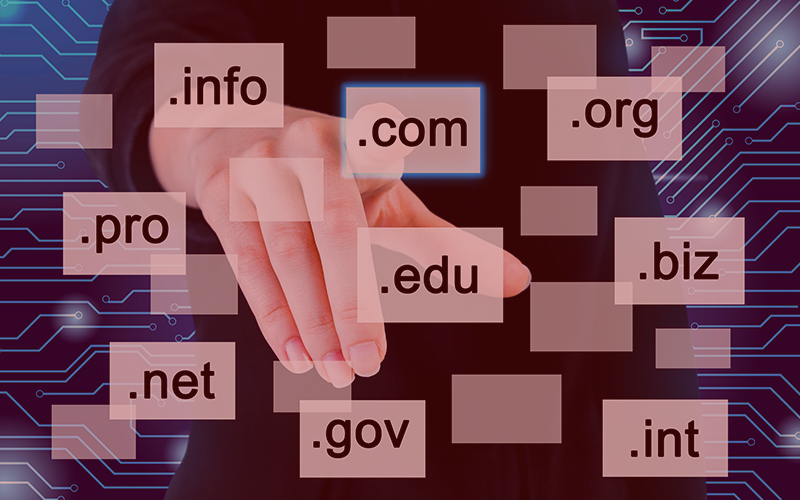
.zip and .mov domains, a new danger for phishing cyberattacks



.png?width=262&height=150&name=accio-10-negre%20(1).png)

